Once we are into the BIDS, now we will start with drag and dropping a sequential container task on to the designer view as shown in the screen below
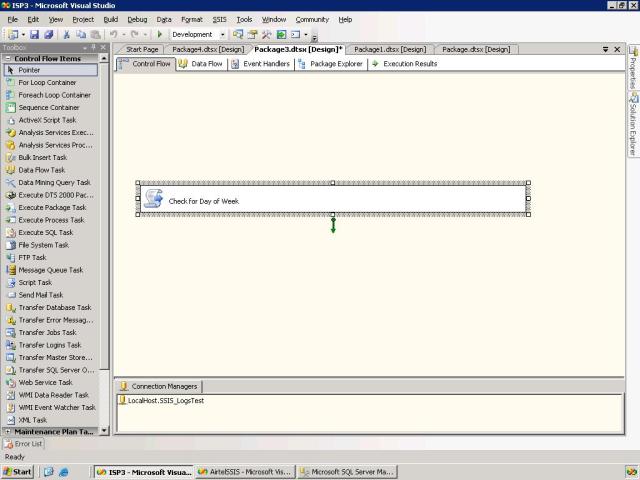
Now add a variable as shown in the below screen.

Now we need to create a scrip task by drag and dropping it and double click on it will open the below screen. Here we need to add the variable to the Readonlyvariable as shown below
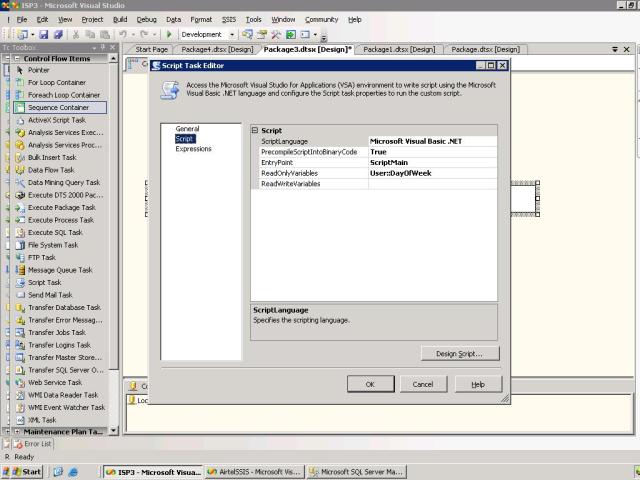
Now click on the Design Script button, which will open the below window where we need to write script as shown below in the main method.
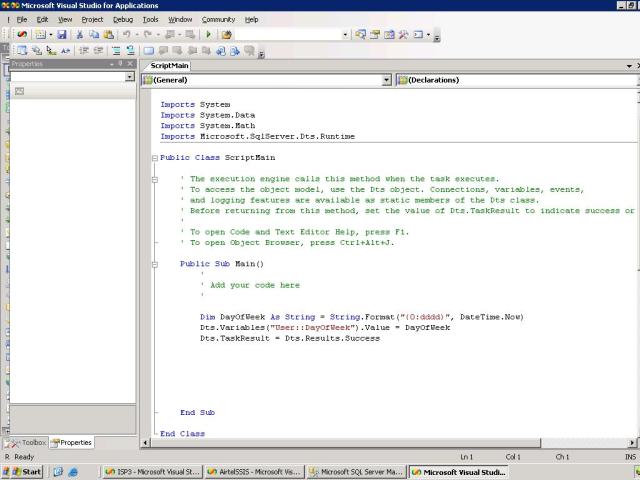
Now add a sequential container flow for each day of week as shown in the below screen and connect to the script task
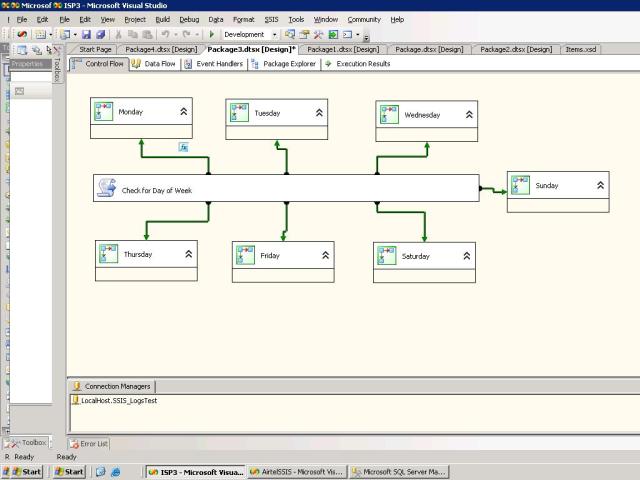
Now click on the green arrow of each task and do the same as shown in the below screen shot for different days
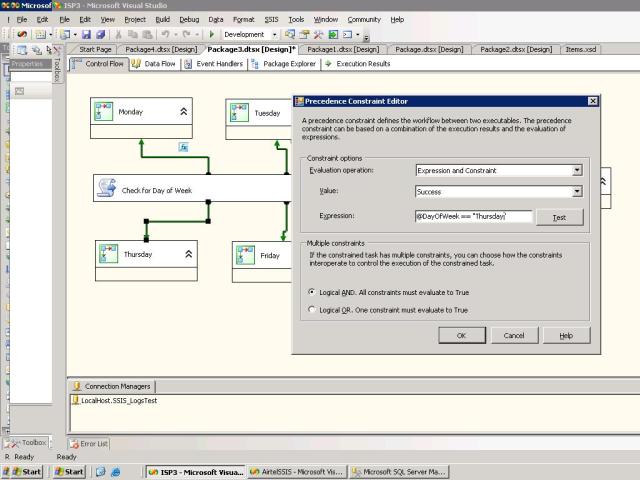
After you have given the expressions for each task your screen look like below
Now right click and execute the package. Or Press F5 directly.
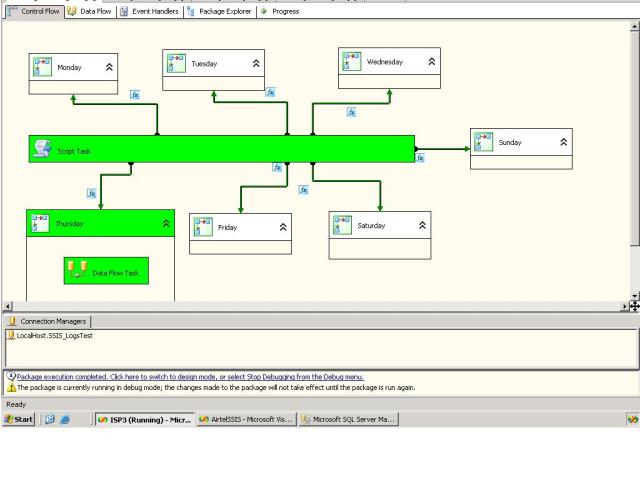
No comments:
Post a Comment